Section 2
Animatics & Music
Storyboards are all about validating whether your story works. The next thing you want to decide on is the timing – how much time do you need for each scene? If it’s too slow, the viewer will become bored; too fast, and they’ll miss important parts of the story.
You might think that the timing emerges naturally while you’re animating, but it’s actually really helpful to sketch out your timing roughly before your start animating. This is why you create an animated version of your storyboard, which is called an animatic. Before we discuss this in more detail, let’s take a look at the final animatic for our project.
The goal of an animatic is not to look good, but to decide how much time you need for each part of your animation, as well as how this fits with the music you want to use.
To create an animatic, start placing all the still images of your storyboard into a Premiere Pro sequence (or whatever video editing software you prefer). After Effects is not the right tool for this – due to its lack of real time performance, the process would be slow and frustrating. So, you edit a little video together in Premiere Pro using just the still images. Edit it so that for each scene, you allow enough time to understand all the content, without getting bored. Plan some extra time for the transitions and animations. To get a better idea of how much time you’ll need for each scene, it can be helpful to let the elements appear step by step in the order that they will appear in the final video. You can do this very quickly by adding masks to the layers’ opacity in the effect controls of your clip.
You can even create very rough versions of the animations you have in mind. Consider those as just placeholders for the final thing – don’t waste any time on details at this stage. So, instead of making the graphic emerge around the word DESIGN in scene 5, I just scaled the entire image in. Again, this is not about making it look good, it’s about getting the timing right while not wasting any time. In the LEARN HOW AND WHY scene, I just placed a reference animation (taken from this tutorial) next to my text. Without the reference animation, you’d probably have the impression that the LEARN HOW AND WHY text stays on screen far too long; without the animation, you can read it immediately and it quickly becomes boring. But with the reference animation next to it, it becomes clear that we need quite a bit of time for this part.
Use reference animations, scale things or move them around, add little explanatory texts - there are no rules for what you should include in your animatics. Ideally, when watching the animatic you’ll already be able to imagine the final animations you have in mind and get a feeling for how much time you need for each of them. Do whatever you need to support yourself with this. If you compare our animatic with the final result, you’ll see how dramatically the animation changed, but also how closely the timing of the final product resembles that of the animatic.
If your final animation will feature music, then your animatic should also have music – there’s no way to decide on timing without involving music. This is a big topic, so let’s go into a little more depth.
Treat Music as a first class Citizen of your Story
Music is the most important reason why I create animatics. You should take music very seriously. Stories consist of two main ingredients: facts and feelings. Music is one of your strongest tools to control the latter. Let’s see - and hear - what the beginning of our video feels like with different kinds of music:
It's also crucial to time your animation to the music. Watch the video again and focus on the moment at the very beginning, where the two balls come together and merge into one. In the first song, this clash is not related to the music, but in the second and third it happens exactly on the beat. As a result the clash feels more intense, more intentional, so the music becomes a real part of the story. It’s important to let the music tell your story, instead of it being some unrelated and random backdrop.
Here are two variants of the same animation with exactly the same music, but slightly different timings. In the first example, the animation is synced nicely to the music, but in the second the key moments of the animation happen slightly before or after the key moments in the music. Do you feel how much better the first variant is?
Music requires Planning
Making the music a part of your story also creates a challenge, however, because music is difficult to retime. Say you’ve almost completed your project and then notice a part that’s too fast, making it difficult for viewers to follow. It’s no problem to move some keyframes around and slow down an animation, but there’s really no good way to make a section of your music two seconds longer. You can edit the music (more on this in a second), but not to this level of detail.
This is why you should decide on your timing before you start animating. So, when you create an animatic, your job is to find the right music and come up with the timing that fits both your story and your song. Of course, the length of the music should match the amount of time you need to tell the story, but the changes in the music’s mood and intensity should also support your story.
If you don’t have a composer who creates music specifically for your project, you’ll have to rely on stock music. If you look for free options, explore the Youtube Audio Library, ccMixter or the Free Music Archive (make sure you always check if the license of the song permits the music to be used how you want to use it). Of course, it’s highly unlikely that you’ll find a song that has exactly the length you need and also evolves in a way that matches your story. So, you’ll need to edit the music.
How to Edit Music
If you just want to change the length of a song, the Remix feature of Adobe Audition does this quickly and reliably. But if you take your music seriously, you’ll want to control more than just its length. You’ll want to make sure that the key moments of your animation happen at key moments in the music. So, what you’ll want to do is to identify the individual sections that the song consists of and slice it into exactly these sections. You can then rearrange, duplicate and delete these sections. Of course, the cuts have to be placed very accurately so your changes remain unnoticed. Here at mamoworld, we’ve developed the extension BeatEdit for Premiere Pro that helps a lot with this. For more details on editing music with BeatEdit, see this tutorial.
If you’re interested in BeatEdit for Premiere Pro, note that we also have the BeatEdit Bundle which includes both BeatEdit for Premiere Pro and BeatEdit for After Effects. I strongly recommend that you create your animatics and edit your music in Premiere Pro, but the After Effects version of BeatEdit will come in handy when you start pushing keyframes around and want to animate in sync with the music.
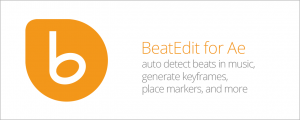
Auto-detect beats in a music track, wiggle to the beat, write markers,repeat keyframes, stagger layers, and more!
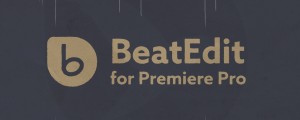
BeatEdit detects the beats in your music and generates markers for them in your Premiere Pro timeline. Create automatic edits in sync with the music, or let BeatEdit assist your manual editing process.
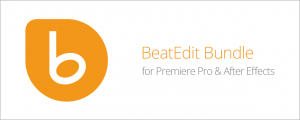
Buy BeatEdit for After Effects and BeatEdit 2 for Premiere Pro and save $50!