Section 6
Spatial Interpolation
We’ve now talked a lot about keyframe interpolation. So far, we’ve focused entirely on temporal interpolation. But some properties (like position values) also have another kind of interpolation, called spatial interpolation. Whereas temporal interpolation controls the easing - i.e. how the speed changes when traveling from one keyframe to the next one - spatial interpolation controls the shape of the motion path.
If you set more than two position keyframes for a layer, After Effects will create a nicely curved path through those points (which is a reasonable default behavior, as we’ll see in the section about Arcs). In the unlikely case that your copy of After Effects produces motion paths that look like a polygon with only straight lines and sharp corners, go to the After Effects preferences and in the Default section, uncheck the option for Default Spatial Interpolation to Linear.

In fact, After Effects supports four different kinds of interpolations for motion paths: Linear, Bezier, Continuous Bezier and Auto Bezier. The three Bezier variants are very similar, except that Auto Bezier moves the Bezier tangents automatically, while Continuous Bezier always moves both Bezier handles of a vertex at the same time. The following tutorial demonstrates these differences in detail:
Spatial vs Linear temporal
Spatial and Temporal interpolations are entirely independent of each other. If temporal interpolation is linear, it doesn’t mean that spatial interpolation also has to be linear. Temporal linear means that the layer moves at a constant speed, while spatial linear means that the motion path is a straight line. So although names like ‘Linear’ or ‘Auto Bezier’ are used for both spatial and temporal interpolation, they are two very different, independent things that you shouldn’t confuse. If you right-click on a keyframe and choose Keyframe Interpolation... in the context menu, you open up this dialog where you can see and change both the temporal and spatial interpolation of the keyframe independently.

Geek Alert
Note that spatial interpolation is only available for spatial properties like the position of layers (whether they’re 2D or 3D). Obviously, 1D properties like opacity have no motion path, but some 2D properties like the scale of a layer also have no spatial interpolation. Technically, both the position and scale of a layer are just two numbers (x and y value), so when interpolating between two scale values, in principle you could go there ‘in a straight line’ or ‘along a curved path’. But since this would be more confusing than helpful, After Effects only offers spatial interpolation for position properties and always interpolates scale, orientation and other 2D or 3D properties in a linear way.
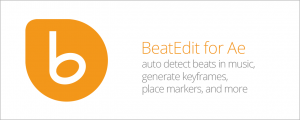
Auto-detect beats in a music track, wiggle to the beat, write markers,repeat keyframes, stagger layers, and more!
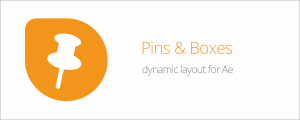
Create dynamic layouts easily. Align and attach elements to any point of the bounding box of texts and create boxes that grow and shrink with their content.

Link texts, colors and data from your Ae project to a JSON file.