Section 6
Reactions
In our real world, things interact. When your animation feels a little bit static and boring, think about how other elements can react to your main action. Here’s an example:
The ACTION text is falling down - that’s our main action. But as a consequence of the impact, the RE text is also thrown into the air. Note that the camera shakes, too. To do this I simply parented all layers in the scene to a null layer and applied the Separate Wiggle 2D iExpression to it, in order to make it wiggle a lot up and down and a little left and right. All these reactions make the impact feel much more intense. For comparison, here’s exactly the same impact without the reactions.
You can create all kinds of reactions, but the most obvious are simply caused by physics, like in the example above. Impacts shake other elements and the camera. Fast moves can cause a blast that shakes nearby objects a little. Heavy objects appearing on top of soft objects can compress those a bit. Often these reactions can be subtle, like the compression of the ground in the next example.
Reactions can also be a color change: for example, a large piece of text appearing could cast a shadow on other elements, making them darker (which is also a great way to give those other elements less focus). If you have a car in your scene, maybe give it some headlamps that illuminate other objects in your scene. If you have characters in your scene, they can also react emotionally. They can be proud, or scared, or whatever fits the main action of your scene.
In general, reactions make sure that all the elements of your scene tell a story together. They all help to carry the message of the main action - they support it, instead of competing with it. This principle is called staging, and reactions are just one way to improve the staging of your animation. We’ll take a deeper look at this in the next chapter.

Create complex expression-driven templates, character rigs, shape animations and more without writing any code!
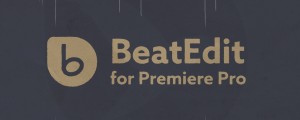
BeatEdit detects the beats in your music and generates markers for them in your Premiere Pro timeline. Create automatic edits in sync with the music, or let BeatEdit assist your manual editing process.
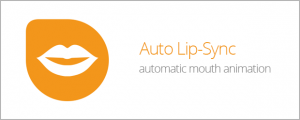
Create a mouth that automatically animates according to your voice recording.