Chapter 4
Layout
So, you’ve picked your color theme and your fonts – now it’s time to place all the elements in your scene. Although motion graphics are fluid, you can usually break them down into a series of static scenes. You can think of this process as first creating something like a series of slides, where each slide represents a key scene or key moment of your animation. Here are the key scenes I created for our course teaser video.
 When you create the final animation, you start with those key scenes, then come up with ways to reveal their content step by step and transition between them. But before you start animating anything, you want to make sure that your key scenes both look good and communicate what you want to say. So, we need to talk about layout.
When you create the final animation, you start with those key scenes, then come up with ways to reveal their content step by step and transition between them. But before you start animating anything, you want to make sure that your key scenes both look good and communicate what you want to say. So, we need to talk about layout.
Designing static scenes first is also crucial to communicate effectively with your client. We’ll look at this in more depth in the Storyboard chapter.

Create complex expression-driven templates, character rigs, shape animations and more without writing any code!
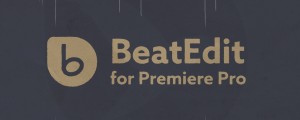
BeatEdit detects the beats in your music and generates markers for them in your Premiere Pro timeline. Create automatic edits in sync with the music, or let BeatEdit assist your manual editing process.
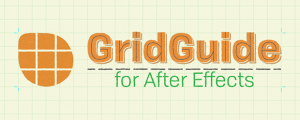
Automatic layouts, snappable guide grids and modifiable shape layer guides - because motion design isn't static.