Section 3
Contrast
Ok, so you’ve picked your color theme, and now you need to decide which color to use for which elements in your scene. The main thing you want to look at here is contrast.
Here's the color theme from our teaser video in Adobe Color. Note that we’ve switched the color mode (bottom left of the screenshot) to HSV, so the last of the three sliders for each color shows its ‘value’ or brightness. The difference in brightness is the main indicator of how much contrast there is between two colors. Let’s experiment with the first three colors from the color theme by using them for a text and its background:
Note that we’ve switched the color mode (bottom left of the screenshot) to HSV, so the last of the three sliders for each color shows its ‘value’ or brightness. The difference in brightness is the main indicator of how much contrast there is between two colors. Let’s experiment with the first three colors from the color theme by using them for a text and its background:

The brightness of the blue and brown color are fairly close together (27% vs 50% brightness), so there’s not much contrast between them. For this reason, the brown text on a blue background is hard to read and doesn’t attract our attention. However, if we combine the blue with the light yellow (27% vs 96% brightness), the contrast is much higher so the text is much more readable. It doesn’t matter if the text is bright and the background dark, or vice versa – as long as there’s enough difference between the two, the text will be clearly visible.
I want you to do a little experiment now: look somewhere else for a second, then look again at the three examples above. Which part of the image do your eyes intuitively focus on? Most likely, your eyes will skip the first text (brown on blue) and be attracted by the second (bright yellow on blue). Due to cultural conventions – like the fact that texts are written from top to bottom – we’re conditioned to parse information from top to bottom, but the first example has such a low contrast that our brains assume it’s not important and focuses on the next one.
What does all of this mean for our choice of color?
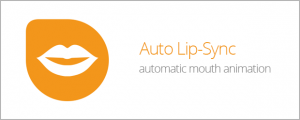
Create a mouth that automatically animates according to your voice recording.
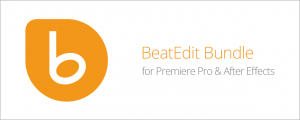
Buy BeatEdit for After Effects and BeatEdit 2 for Premiere Pro and save $50!