Beat Switch
tip
BeatEdit for After Effects has a very different, powerful and in particular very easy to use approach to animate properties in sync with music.
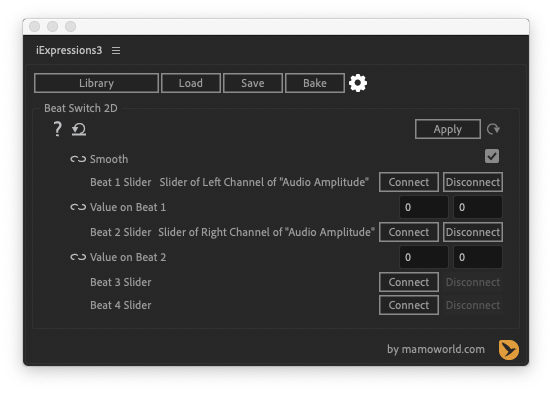
The Beat Switch iExpressions allow a property to react to more than one beat slider simultaneously (say one with the Beat Detector from Marker and one with the Beat Detector Automatic). The reaction to the beat sliders can be completely different for each of them. In particular, the reaction to each single beat signal can again be controlled by a separate, individual iExpression.
The Beat Switch expressions are pretty advanced and you should be familiar with the different Change on Beat and Beat Detector iExpressions, before you start using them. If you want to react on more than one beat signal but react on all of them in exactly the same way, better use the Beat Mixer> iExpression.
There exist sevaral Beat Switch iExpressions, namely one of 1D, 2D, 3D properties, Texts and Colors, respectively.
Usage
Let's say you want to perform two different moves with a layer - one on each marker and one on each beat detected by the Beat Detector Automatic. Then you first create two beat sliders using the Beat Detector from Marker and the Beat Detector Automatic, respectively.
Now you create two copies of your layer and animate the position of both of them using the two beat sliders with the Change on Beat 2D iExpressions (or animate other properties using other Change on Beat iExpressions). So now you have two copies of the layer, one doing some moves based on the first beat signal and one doing some moves based on the second beat signal. We combine them now using the Beat Switch 2D iExpression. We first connecting the beat sliders to the respective parameters in the iExpression. Then in the "Value on Beat" parameters than show up after you connected the beat sliders, you can link the animations that belong to the first and second beat signal, respectively, i.e. the position of the first and second copy of your layer.
Finally you make the two copies of your layer invisible and create a third, visible copy to whose position you apply the Beat Switch 2D.
Now the two invisible layers move based on only the first beat signal (the markers in this case) and only the second beat signal (Beat Detector Automatic), respectively, but the visible copy combines both animations and moves based on both beat signals.
Download at aescripts.com