Marker Tools
Create Marker With Details
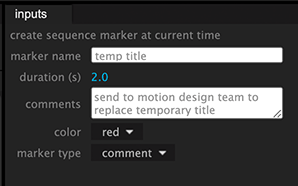
You can insert a marker in Premiere Pro quickly using the "M" key. But what if you need to set a lot of markers with specific settings like the marker color, duration, comment etc? With the Automation Blocks tool "Create Marker at Current Time" you can create markers with custom options very quickly.
Colorize Markers
Batch-replace the colors of markers in your timeline quickly! By automating the color replacement, you can easily organize and navigate through crucial points in your footage, saving valuable time and effort while creating a visually appealing and cohesive final product.
Cycle Marker Colors
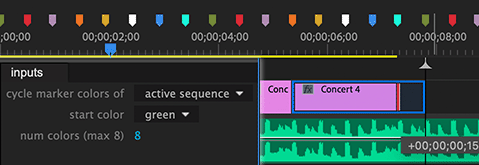
Highlight Every 4th Marker
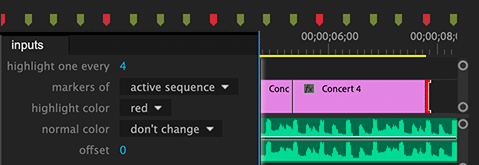
Copy Markers
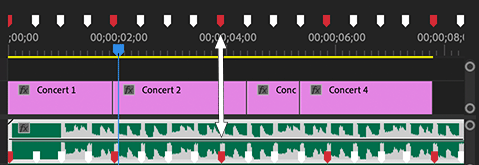
Automation Blocks also comes with tools which allow you to seamlessly copy markers between a sequence and the clips within that sequence.
Create Beat Markers
Creating beat markers in the Premiere Pro timeline can significantly enhance the editing process, allowing precise synchronization of audio and video elements with the rhythm of the music. Automation Blocks offers useful tools to assist you in generating beat markers effortlessly, enabling a more dynamic and engaging audiovisual experience.
However, for users who frequently require beat markers, the extension BeatEdit for Premiere Pro is recommended as the optimal solution. BeatEdit provides even more advanced and specialized functionalities, making the process of adding beat markers smoother and more versatile. So, while Automation Blocks is a great option for occasional use, BeatEdit offers a more comprehensive and powerful toolset for those who rely on beat markers extensively in their editing projects.
Render Frames at Markers
This tool is documented here.
Markers <-> YouTube Chapters
Tired of manually adding chapter times and titles to your YouTube video descriptions? Say goodbye to the hassle and errors! With Automation Blocks, you can effortlessly create chapters directly in your Premiere Pro timeline, streamlining your workflow like never before.
Here's how it works:
- Simply place a sequence marker at the start of each chapter.
- Set the marker names to your chapter titles.
- Run the AB tool, "Export Markers to YouTube Chapter Text", and let Automation Blocks handle the rest!
YouTube will seamlessly visualize your chapters within the player, enhancing the viewing experience for your audience.
Automation Blocks also offers a unique tool to import YouTube chapter texts as markers, making it a breeze to edit or remix existing YouTube videos directly in your Premiere Pro sequence.
Markers <-> Spreadsheet
Streamline your marker management like never before by effortlessly importing and exporting markers to and from a spreadsheet. Seamlessly transfer all marker details, including marker color, marker name, and comments, with just a few clicks.
With the ability to export markers to a spreadsheet, you can easily collaborate with your team, share marker data, and keep track of crucial information. No more manual note-taking or back-and-forth communication - stay organized and efficient throughout your editing process.
But that's not all - the Marker Import/Export tool also empowers you to import marker data from a spreadsheet back into Premiere Pro. Reconstructing your markers has never been easier, ensuring consistency and accuracy across all your projects.
Markers <-> SRT Captions
With Automation Blocks for Premiere Pro you can effortlessly convert markers into SRT caption files and vice versa.