Randomize
Automation Blocks has a collection of tools to randomly distribute layers and quickly randomize the values of all kinds of properties, and even to create random shapes!
Randomize Property Values
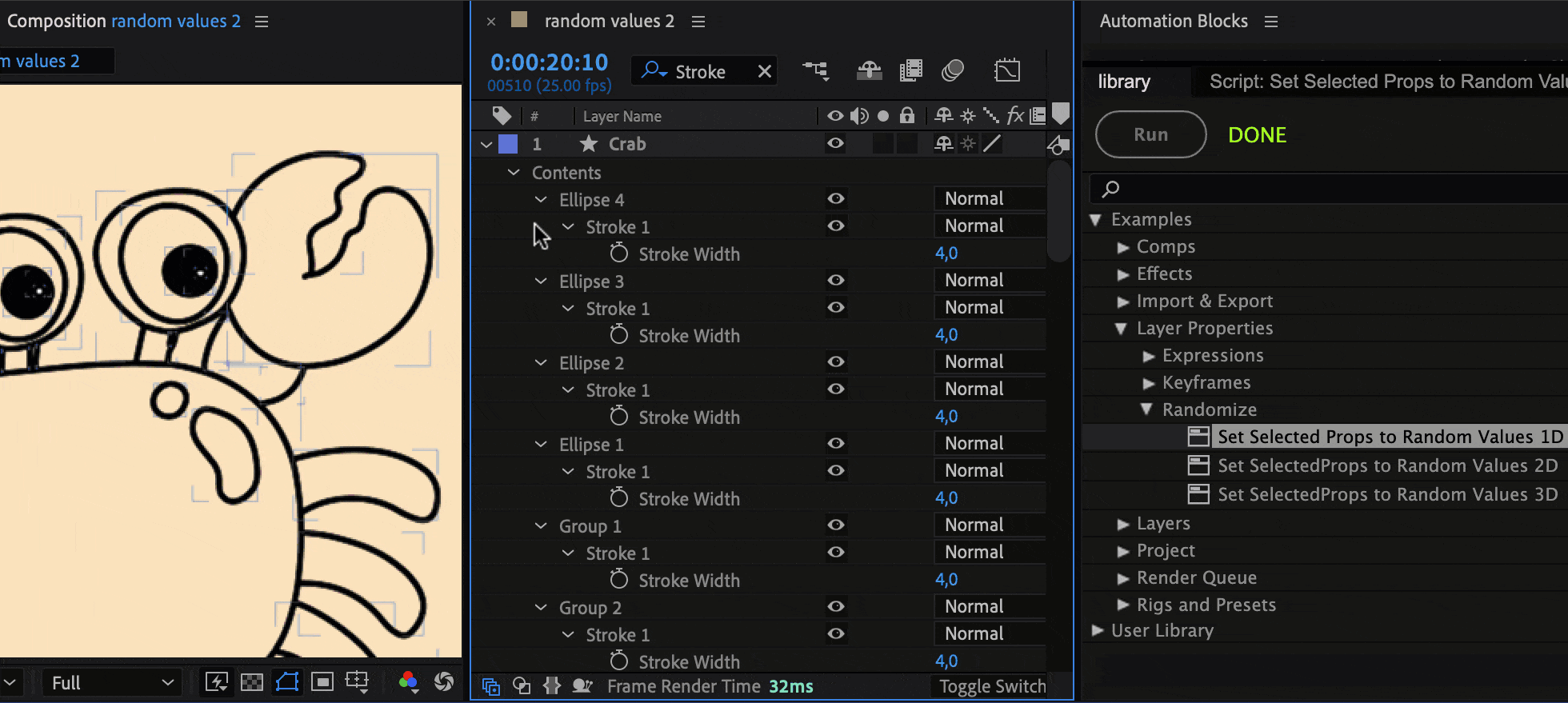
With the Set Selected Props to Random Values tools, you can quickly set the values of all selected properties to random values in a customizable range. There are three different variants of the tool - for 1D, 2D and 3D properties. The only difference is that for 1D you can only specify a single min and max value, whereas for 2D and 3D you have a min & max for x and y (or x,y and z) separately.
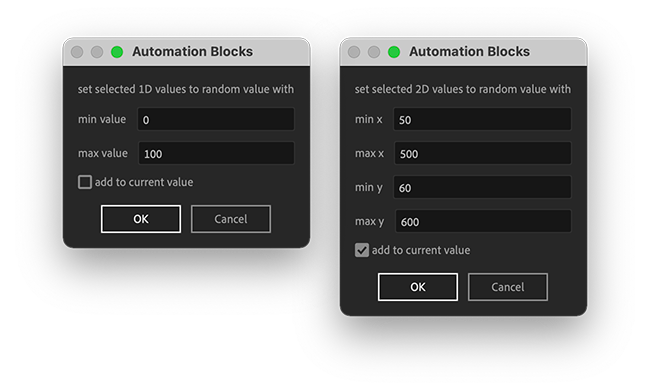
If you run the 1D variant, for example, all selected properties which don't have 1D values are ignored.
Position and Scale are always 3D
Note that internally in Ae, layer position and scale values are always 3D values, so you have to use the 3D variant of the tool for these values. If the 3D switch for the layer is not enabled, the z component of the layer is simply ignored.
Alternatively, if you want to set the position, you can also use the tool Distribute Layers Randomly
Add to Current Value
If you enable the "Add to current value" option, the existing value of the property is not replaced. Instead, the random value is added to the existing value. This is useful, for example, if you want to keep the existing values and just add a little bit of randomness on top.
Keyframes
Note that this tool does not support keyframes. Any keyframed selected properties are ignored.
Distribute Layers Randomly
This tool is very similar to the tool Randomize Property Values, the only difference being that you don't need to select the position property of the layers. The tool will randomize the position properties of all selected layers. Also, for 2D layers you can use the 2D variant of the tool, whereas for the "Randomize Property Values" tool, you'll always need to use the 3D variant for position properties.
Replace Layer Source Randomly
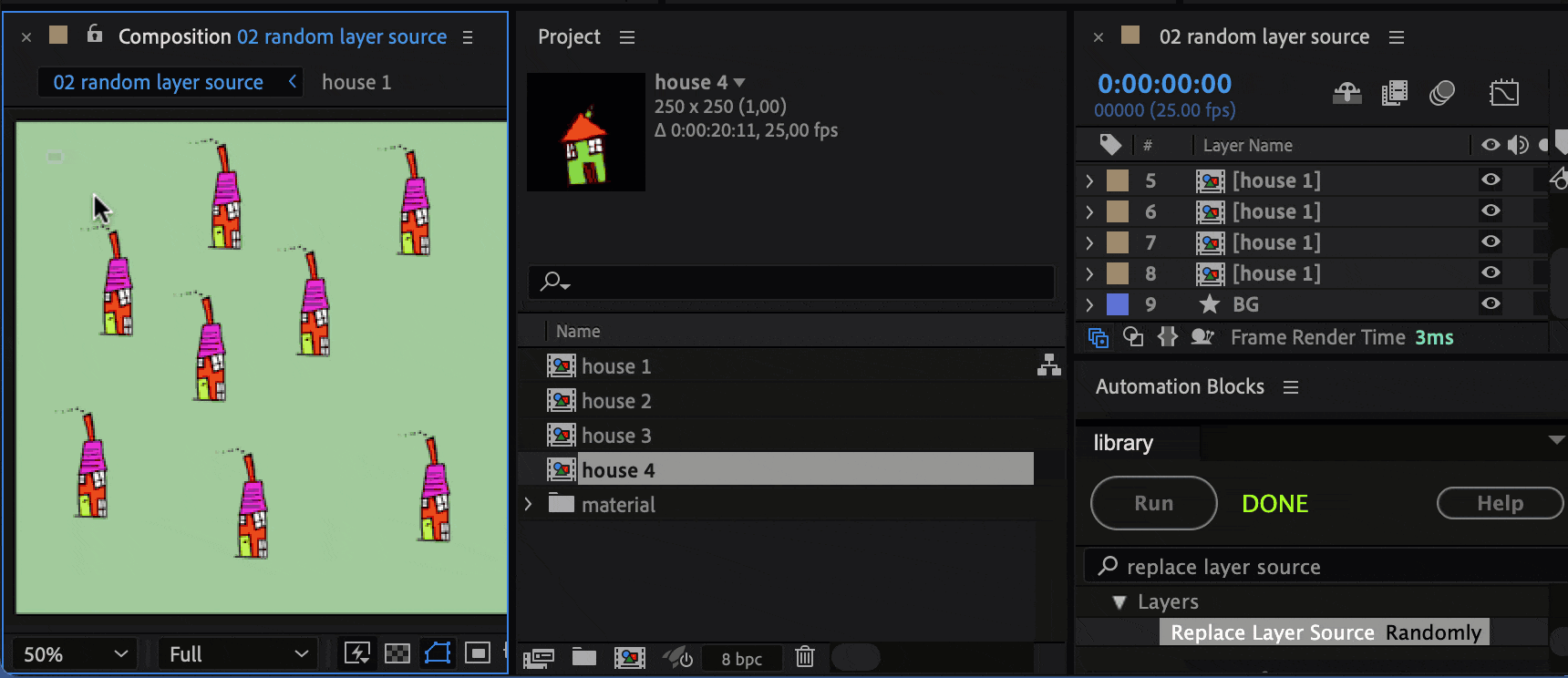
In After Effects, you can replace the source of a layer by selecting it and then alt-dragging an item from the project panel onto the layer. But what if you want to replace the source of many layers at once?
The tool Replace Layer Source Randomly allows you to replace the source item of many layers at once with random project items. Just do the following:
- select the layers whose source should be replaced in the timeline.
- select the footage items you want to use as source in the project panel
- run the tool
Each of the selected layers now gets one of the selected project items as source.
Create Random Background Shapes
The Create Random Background Shapes tool creates a shape layer for you with random shapes. In the dialog you can customize the number of random shapes, as well as their position, scale, rotation and opacity:
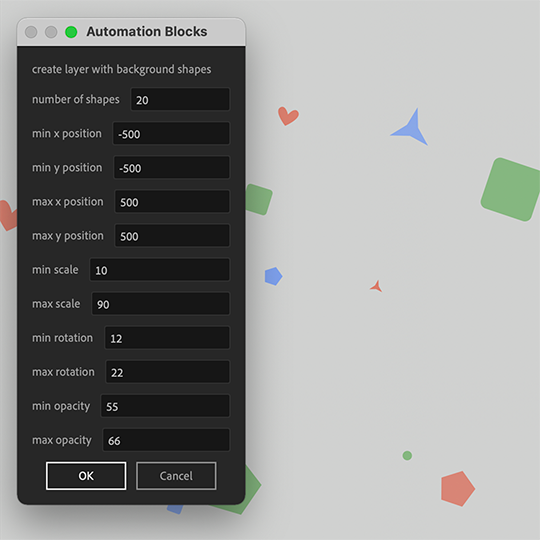
Instead of specifying a single value for each of position, scale, rotation and opacity, you specify min and max values, and for each shape a random value within that range will be chosen.
Custom Shapes & Colors
The colors and shapes used by the tool cannot be changed in the dialog, but can easily be customized in the block code of the tool. This allows you to create custom variants of the tool for specific shapes:
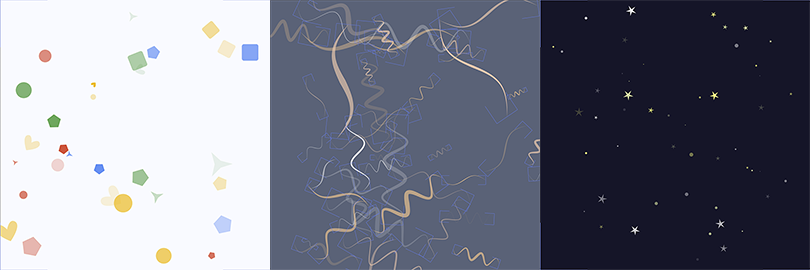
By default, the Random Background Shapes tool creates shapes as shown on the left of this image, and you find the two other variants with the wave shapes and stars in the Community Library.
The following tutorial shows how to customize the colors and shapes yourself: