Synced Folders
Automation Blocks contains some tools to synchronize system directories with project bins, which you'll find in the section Project->Footage->Synced Folders of the library. The basic workflow is:
- Import entire folders into the After Effects project with the tool Synced Folders - Import.
- After you've added new assets to a synced folder, just run the tool Synced Folders - Update. It will detect all changes in any of the synced folders, import all new assets, and also delete project items of assets that have been deleted.
Overview
Import
Use this script to create an After Effects folder with the same name as the system folder you've selected and synchronize their contents.
Folder Location
If you selected an After Effects folder before running the script, the new folder will be created inside that folder. Otherwise, it is created in the root of your project.
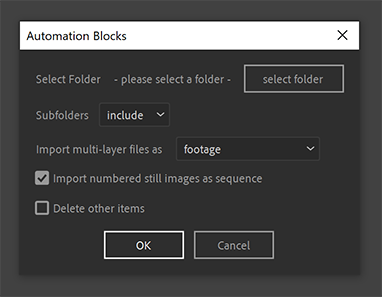
Import Options
Select folder
Select a system folder to import and sync with.
Subfolders
Lets you choose what to do with the subfolders within the selected folder:
include: Includes the subfolders' contents, creating new subfolders in After Effects to match the system folder structure.
exclude: Excludes the subfolders' contents.
flatten: Includes the subfolders' contents but does not create any new subfolders in After Effects.
Import multi-layers files as
Lets you choose how to import multi-layer files (as footage, composition or composition with cropped layers).
Import numbered still images as sequence
Imports images as image sequences or single items.
Delete other items
Deletes items from the After Effects bin if needed to match the system folder.
Update
Run this script after any of the synced folders are changed on disk. The script will detect all changes and update the contents of all synced folders in the project accordingly.
Show List
You can use this script to show a list of all synced folders in the project.
Unsync
You can use this script to stop syncing folders in the project. It lets you choose to unsync all folders, or only the selected After Effects folders.
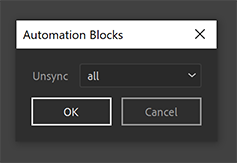
Change Selected Bin Settings
You can use this script to change the settings of an already synced bin.
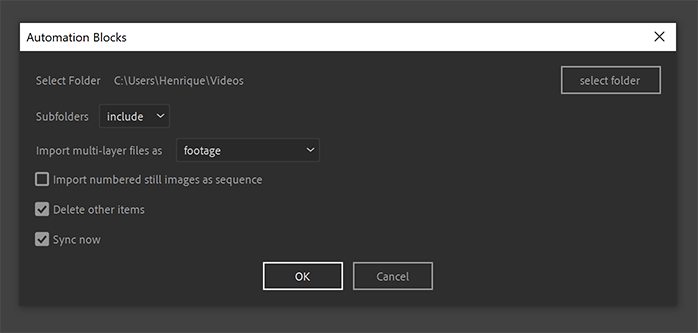
The options of the dialog are identical to those of the Import tool, except for the additional Sync now option: