Align Layers in Row/Column
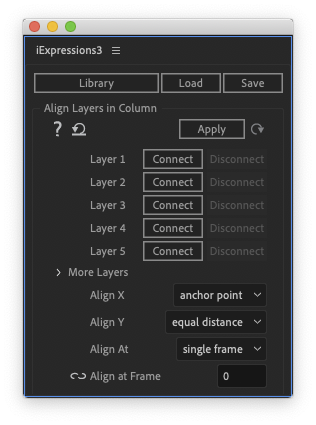
The Align Layers in Row and Align layers in column expressions allow you to create dynamic layouts. The placement of the layers is calculated automatically and when the content changes (say you replace some text or change the scale of some layer), the placement of all layers changes instantly such that they stay aligned perfectly.
Just connect in the expression parameters all layers that should be aligned and then apply the expression to the position of all connected layers. Now you can move the first and last layer freely and all other layers distribute in-between automatically.
Animate In/Out
By default, the expressions keep the layers aligned on all frames. If you want to move layers individually, to animate them into or out of their aligned position, you should
- choose the option to align only on a single frame (choose some frame where everything should be aligned).
- add a keyframe to the position of all aligned layers at this frame
- Now you can add keyframes at other points in time to move the layers relative to their aligned position
Note that the keyframes you create work relative to the aligned position now. So If you change the content, still all layers update their position and all keyframed animations are shifted accordingly.
Example
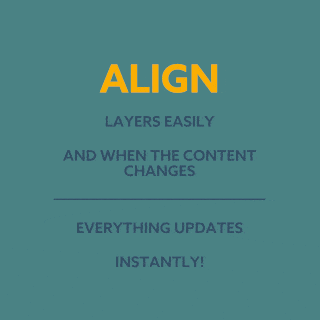
Here we aligned some text layers and a shape layer (the line) in a column. If you move the first or last layer (or change the content of any of the layers) everything updates such that the layers always preserve and equal distance in Y direction and stay centered in X direction. You can still animate the layers in and out, since the expression is set to align only on a single frame.
Download at aescripts.com