Attach to Circle 2D
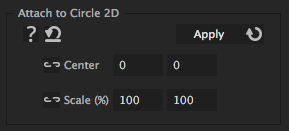
This iExpression changes the meaning of the x and y value such that you can easily animate the property along circles, ellipses or spirals. Technically speaking, the iExpression turns your coordinates into polar coordinates. Simply speaking, after you applied the iExpression, you can animate the property via keyframes as usual but they have a different meaning: Applied to the position of a layer, the x and y position now to not specify anymore how much the layer moves left/right and up/down; instead the x value moves the layer along circles around the center point and the y value gives the radius of this circle, i.e. moves the layer towards and away from the center. If you animate the position of a layer using 2 keyframes, e.g. from [0,50] to [360,50], the layer moves one complete round (0 to 360 degrees) on a circle of radius 50. To move on spirals, also animate the y component over time. Moving e.g. from [0,0] to [720,100] yields a movement along a spiral from the center of the circle outward up to a radius of 100, where in total two full rotations are performed (720=2*360). In order to orient the layers correctly on the circle, apply the "Look At Point 2D" iExpression to their rotation and choose as "Look At" point the center of the circle. If you want to move or rotate the circle, its best to set the center to (0,0), then create a new NULL object and parent the layers on the circle surface to this NULL. During the parenting, keep the alt or option key pressed. Then the position of the NULL becomes the center of the circle and you can move or rotate it using the transform controls of the NULL.
Center
is the center of the circle (or of the ellipse) around which the property moves.
Scale (%)
allows to scale the circle. If the x and y values are not identical you obtain squeezed circles, i.e. ellipses.
Download at aescripts.com