Pr Sequence Clips
In contrast to Project Items (or short: items), which denote an item in the project panel, sequence clips (or short: clips) denote whenm this type of item occurs inside a sequence. If some footage is used several times in a sequence, you can have multiple clips using the same item.
Accessing a Particular Sequence Clip
For Each Clip Block: Usually the best way to access a sequence clip is to use the For Each Clip Block. This comes with very powerful filtering features to select all kinds of different clips, like only clips in a particular track, only selected clips, or only tracks at the current time.
Path texts like project items and sequences, clips are also represented by texts in Automation blocks. These texts consist of two parts separated by ::. The part before :: describes the sequence in which the clip is contained, and the part after it describes exactly where it is located in that sequence.
A typical path looks like this:
my bin\my sequence name::V1\3
This text says that there is a sequence named my sequence name inside the project bin my bin and that the project item we want is the third item in video track V1.
To specify a sequence name (the part of the text before the ::), you can do everything that is described in the section
Accessing a Particular Project Item, i.e. you can specify only a name, a name with a path, and also include a prefix for the project. If you leave the part before the :: empty, the active sequence is used:
::A2\1 denotes the first clip in the audio track 2 of the active sequence.
To specify the exact location of the clip, you first need to specify a track, which can be done by index (like V1, V2... for the video tracks or A1, A2... for the audio tracks) or by name, like Video 3. Note that track names are usually only shown when the track is expanded. See here how to rename tracks.
The track is followed by a backslash and after it you can put the index or name of a clip. So ::V1\3 denotes the third clip in the track V1 of the active sequence and ::V1\my title denotes the clip with the name my title in the track V1. Note that by default, clips have the same name as the project item they correspond to - so all clips using the same item have the same name. To give your clips in Premiere Pro unique names, you can right-click on a clip in the sequence and choose rename... in the menu that pops up. This will only rename the clip in the sequence and not the corresponding project item in the project panel.
For Each Clip
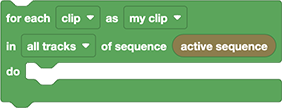
This block iterates over clips in in the given sequence. The blocks you nest inside this block are executed once for each of those clips. During the execution, the respective clip is stored in the variable my clip.
With the following options you can configure which clips you want to iterate over:
For Each Clip
Here you have the following options:
- For each clip
- For each selected clip
- For each selected clip at current time
- For each clip at current time
Tracks
You can limit the block to only the items of a particular track. Your options are
- all tracks
- all video tracks
- all audio tracks
- just a single audio or video track
Sequence
By default, this block iterates over the clips of the active sequence. For all possible ways to specify a sequence see Accessing a Particular Sequence.
Selecting a single clip
You can easily create selections that always consist only of (at most) one clip, like "for each clip at current time in track V1". In those cases you can make sure that the iteration is executed only once (or not at all, if the track is empty at the current time).
Get Attribute of Clip

Returns one of the following properties of the given sequence clip (for all the ways you can specify a clip, see Accessing a Particular Sequence Clip)
disabled
A logic value true or false indicating if the clip is disabled in the timeline.
duration
Duration of the clip in the sequence in seconds. This is the duration from in to out point. If you need the full length of the footage instead, use the Get Attribute of Project Item Block (read only)
end time in sequence
The time in the sequence where the clip ends (in seconds; a value of 0 corresponds to the beginning of the sequence). At this time, the frame of the footage given by out point is visible.
For a detailed explanation of in point, out point, sequence start and end time, see the Convert Time Between Sequence and Clip Block
in point
The in point of this clip (in seconds; a value of 0 corresponds to the beginning of the footage). Note that this is not the same as the in point of the project item (which you can get by using this clip with the Get Attribute of Project Item Block) instead of the Get Property of Clip Block. Each clip that uses a project item has its own in and out points, which correspond to the section of the footage that this clip uses. The project item itself has yet another in and out point, which corresponds to the in and out points you choose in the source monitor.
For a detailed explanation of in point, out point, sequence start and end time, see the Convert Time Between Sequence and Clip Block
is adjustment layer
A logic value true or false indicating if the clip is an adjustment layer. (read only)
match name
The match name of the trackitem internally used by Pr. (read only)
media type
A text, either Audio or Video. (read only)
name
The name of the clip. Note that this is not the same as the name of the project item of this clip. By default these two are identical, but you can right-click on a clip in your sequence and rename it. This will not rename the project item, only the sequence clip.
nodeId
The nodeId of the trackitem internally used by Pr. (read only)
out point
The out point of this clip (in seconds; a value of 0 corresponds to the beginning of the footage). Note that this is not the same as the out point of the project item (which you can get by using this clip with the Get Attribute of Project Item Block) instead of the Get Property of Clip Block. Each clip that uses a project item has its own in and out points, which correspond to the section of the footage that this clip uses. The project item itself has yet another in and out point, which corresponds to the in and out points you choose in the source monitor.
For a detailed explanation of in point, out point, sequence start and end time, see the Convert Time Between Sequence and Clip Block
project item
The project item of this clip or null, if the clip has no corresponding project item. Note that whenever a block expects a project item as argument and you give it a sequence clip instead, Automation Blocks converts it to the corresponding project item for you (if the clip has a corresponding project item). Therefore, accessing the project item attribute explicitly is often not needed. But it is very helpful to check if this attribute is null, if you want to check if there is a corresponding project item.
selected
A logic value true or false indicating if the clip is currently selected.
speed factor
The speed multiplier applied to the clip (read only)
speed is reversed
A logic value true or false indicating if the clip speed is reversed. (read only)
start time in sequence
The time in the sequence where the clip starts (in seconds; a value of 0 corresponds to the beginning of the sequence). At this time, the frame of the footage given by in point is visible.
For a detailed explanation of in point, out point, sequence start and end time, see the Convert Time Between Sequence and Clip Block
track name
The name of the track in which the item is located (read only)
Set Attribute of Clip
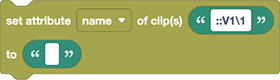
Sets any property of the given sequence clip (for all the ways you can specify a clip, see Accessing a Particular Sequence Clip)
For a description of the available properties, see the Get Clip Property Block. Properties which are read only are only available in Get Clip Property, not in Set Clip Property.